A lot of people like to manually adjust the audio quality just like you adjust video quality on YouTube but most of the popular music streaming apps such as Spotify and Deezer do not allow users to change video quality whereas a free music streaming app named BlackHole Music has this feature to customize the audio quality.
It is the user’s right to choose the audio quality and all music streaming platforms should give users this feature. However, if you use the BlackHole Music Streaming App then it is very easy to adjust the audio quality.
In this article, we have mentioned a detailed procedure for adjusting the audio quality according to individual preferences.
What is the Maximum Audio Quality BlackHole Music Offers?
If you are a free user and you use Spotify or YouTube Music app then you will be able to listen to music in only 96 kbps audio quality which is very poor. But BlackHole Music users can listen to their favorite songs and music in 320 kbps audio quality for free which is the highest audio quality that Spotify offers for its premium and paid users.
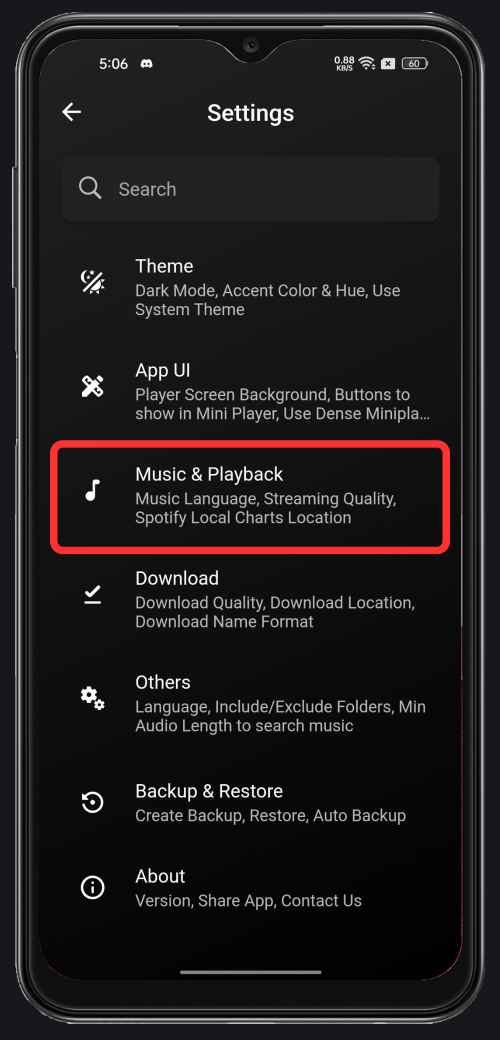
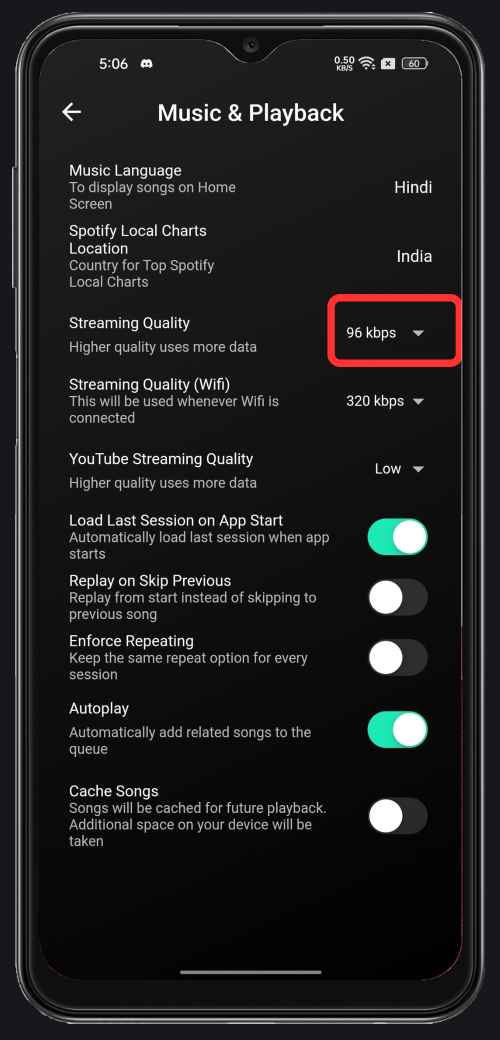
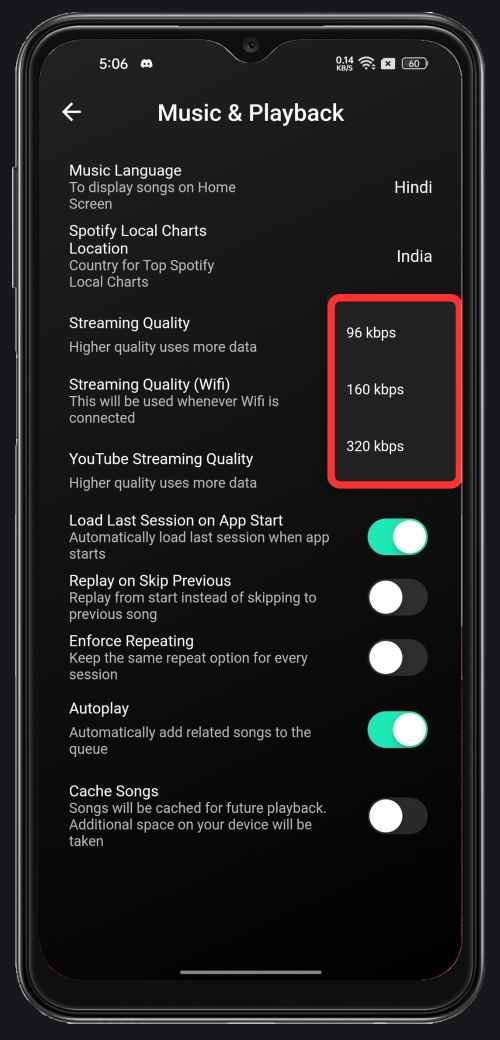
How do you customize audio quality in this app?
Changing the audio quality in the BlackHole Music app is quite straightforward; however, you cannot customize the quality for each track individually. Instead, you’ll need to modify the stream audio quality through the app’s settings, and this adjustment will apply to all songs you listen to within the application.
- Launch the BlackHole Music app and tap on the menu icon on the top left corner of the screen.
- Various options will appear so choose the Music & Playback option.
- Tap on the Stream quality if you listen to the music using your mobile data and choose the desired audio quality.
- If you use this app with your Wifi connection then select the Stream Quality Over Wifi option and then choose preferred audio quality.
Congratulations! You have successfully changed the audio quality in this app and now you will be able to listen to music and songs in your selected audio quality.