BlackHole Music is currently a fan-favorite music streaming app for Android devices. This app offers access to millions of songs and music you can stream online. This is a detailed guide that will help you understand the whole process of downloading music and songs for offline listening.
In the modern world, everyone has access to the internet but in many situations when you don’t have a stable internet but want to listen to some songs and music then you can use the BlackHole Music downloaded library where you will see the list of all music and songs you have downloaded for offline playback.
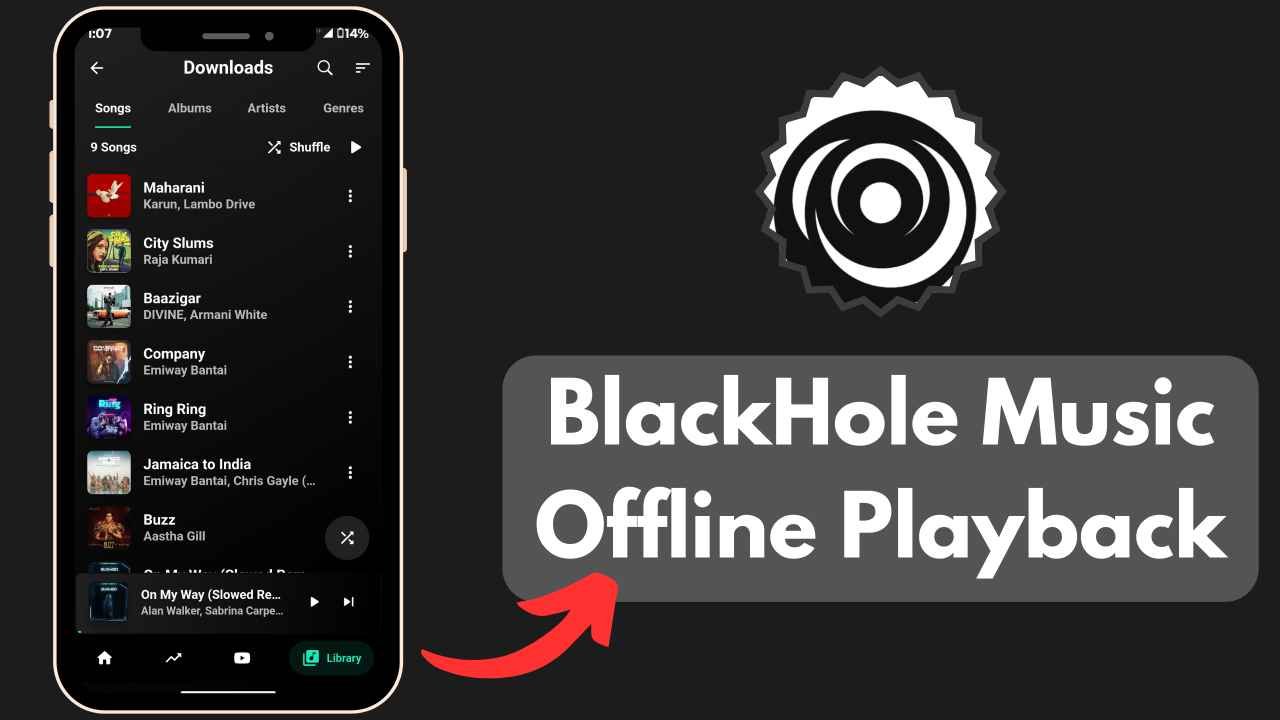
Offline Playback Feature in BlackHole Music
It is a free online music streaming app which means you can stream music in high quality using your internet connection but the app also allows users to save their favorite music and songs for offline playback which you can listen to without any need for an internet connection.
There are many popular streaming apps such as Spotify, Deezer, and YouTube music does not allow users to listen to music without the internet for free. You need to purchase their premium subscriptions whereas Blackhole Music offer these features without any cost.
How to Download Songs for Offline Listening?
If you want to save your beloved songs for offline playback so that you can listen to them anytime at the gym, morning walk, or while traveling then here is the complete guide that teaches you the whole process from downloading to listening to the downloaded music without the internet or WiFi.
Step 1: Download the latest version of the BlackHole Music App from a trusted source (Blackholemusicapp.com) then manually install it as a third-party APK file on your smartphone.
Step 2: Open the Black Hole Music App and select your favorite songs or music then maximize the player and you will see a download icon at the bottom right corner so click on it.
Step 3: After tapping on the download icon, the app will ask you to allow the storage permission which is required because the app need access to your storage so that it can save the downloaded music on your device’s internal storage. If you disallow this permission, the offline playback feature will not work. It is completely safe to give this app the files permission so allow it to move forward.
Step 4: Now, click on the download icon again to start the downloading process and you can see the progress in percentage on the screen. Once the downloading is completed, the download icon will be replaced with a tick icon.
Step 5: If you want to play the downloaded song without the internet so turn on the internet and open the app again then click the library icon at the bottom navigation bar then click on the downloads section. Here you can explore the list of all songs and music you have downloaded so click on any of your favorite downloaded songs to play it without the internet.
Conclusion
I hope you have understood the process of downloading songs or music and listening to your favorite songs without the internet. The app allows users to customize the quality of the downloaded content. In order to customize the quality of the downloaded music, go to the settings, click on downloads and tap on the download quality the select your preferred quality from 96 Kbps, 160 kbps, and 320 Kbps. Once you select the preferred quality, the next time when you download any songs will be downloaded in your chosen quality.